There are various uses of virtualization that aids human endeavor:
1. Run old application
The application that does not work well in Window 7 or Vista can be opened by Window Xp and install it within a virtual machine (VM). Then install your application.
VMware Player features Unity mode, which allows applications running in the virtual machine to appear as if they're running natively on the host computer. They have their own taskbar buttons and their own program windows, making for a seamless experience. For this to work, however, you'll need to install the VMware Tools program on the virtualized operating system. You're usually prompted to do this after installation of the OS has finished.
2. Access Virus-Infected Data
If you have ever sent a file that your antivirus program has alerted, but it contains important data you just have to view? Most virtualization software includes snapshot functionality, which means you can create a "saved state" of the virtual OS and its entire hard disk. It's a little like travelling back in time.
You could create a snapshot in the virtual machine, open the infected file within the VM to access the data and, if the virus causes chaos, simply click to restore the VM snapshot.
3. Browse in Complete Safely
Why not install Windows on VMware Player, then install Firefox, and run it in Unity mode so it appears to run natively on the host computer?
Essentially Firefox will be running in a sandbox meaning that should it one of its plugins get hacked while you're online, there'll be no absolutely no risk to your actual operating system. You could create a snapshot once everything's been configured in the virtual machine in order to get things back up and running quickly, before anything go wrong.
4. Test Software, Upgrades, or New Configurations
You could use your virtual computer not only to test malware but new software, updates, or even new configurations of software before you roll them out for real on your main OS.
5. Back Up an Entire Operating System
Because the virtual OS is entirely contained within a series of files, backing it up is as simple as backing up any other files. It's the same with virtualized server installations too. If you're running a virtual machine on a server to host your mail server, and it's brought down by a hack attack, then bringing things back to working order is as simple as restoring the backup files.
7. Create a Personal Computer
If you're out of the office, there's no need to take your laptop with you. Just leave it running (with power saving turned off!), or tablet computer instead, and access the laptop via a Remote Desktop Protocol (RDP) connection over the Internet. This will let you access the same desktop environment you're used to, although there'll be no fancy graphics.
8. Develop a Project or Website in Virtual Space
Virtualization makes it easy to create new development environments, or maintain staging environment that synchronize with your live servers.
Author: Keir Thomas
Retrieved from:
http://www.cio.com.au/article/378008/10_cool_things_virtualization_lets_do/
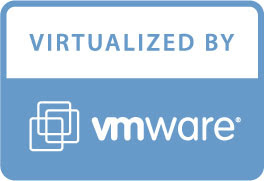
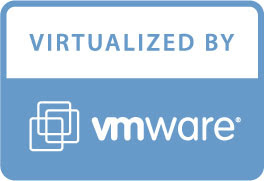

0 comments:
Post a Comment